In a prior column, I covered the simple instructions on how to block unwanted calls by number on your cellphone.
To recap, on an iPhone, use the steps below:
Go to your missed call log
Tap the i icon at the right of the number
Scroll down and tap “Block caller.”
If you still have a home phone number, you probably get a great number of unwanted calls. Within a two-week period, we got at least 15 spam calls from two different numbers.
We use Internet-based phone with service provided by Spectrum (Time Warner), our Internet service provider, and they have options for blocking calls by number or more generally.
Note that we have only used the “block unwanted callers” option so far. To explore or turn on call-blocking options for Time Warner telephone service, follow these steps.
Login as you would to pay your bill (https://myservices.timewarnercable.com/)
Across the top of the page, you should see Overview, My Profile, My TV, My Internet, My Phone. Click My Phone.
On the right, in the Settings section, click the “Peace and Quiet” link.
Relatively near the top are tabs/button in blue, each with various options for blocking calls.
Block Unwanted Callers allows you to block up to 30 specific numbers. To use it,
Click in the circle next to “On”
Enter the phone number in the boxes, then click the “Add to Block Unwanted Callers List” button
Block Anonymous Calls allows you to block any calls that would show as Anonymous.
Nomorobo is an option that allows you to eliminate robo-calls with recorded announcements from telemarketers, political parties and so on. Once pre-election season arrives, this will be a handy feature.
Accept Selected Callers is more aggressive, allowing you to block all calls except those from numbers you specify. Read the description carefully when considering using this feature.
Block Outbound Caller ID allows you to do just that — NOT send your name or phone number to the caller ID on the other end. That will allow you to call without people seeing your number or name.
Whenever you make any changes, be sure to click the “Save Changes” button at the bottom of the screen.
By using these features on your cellphone and home phone, you can cut down on potential scams and other unwanted calls.
If you have a landline phone service such as AT&T, or if you need additional general help, instructions can be found at https://www.wikihow.com/Block-a-Call or by contacting your telephone provider’s customer service.
TALL SHIPS PARADE OF SAIL

Bluenose II is shown on the right Thursday during the tall ships Parade of Sail.
TALL SHIPS PARADE OF SAIL

Niagara, left, Picton Castle, center, and Pride of Baltimore, right, gather off of Simmons Island in the sparkling waters of Lake Michigan for the Tall Ships Festival Parade of Sail on Thursday.
TALL SHIPS PARADE OF SAIL

Bluenose II, left, Picton Castle, Niagara, and Pride of Baltimore during the tall ships Parade of Sail on Thursday.
TALL SHIPS PARADE OF SAIL

Niagara, left, Denis Sullivan and the Pride of Baltimore during the tall ships Parade of Sail on Thursday.
TALL SHIPS PARADE OF SAIL

Pride of Baltimore fires a cannon while entering the harbor.
TALL SHIPS PARADE OF SAIL
TALL SHIPS PARADE OF SAIL

People gather around the lighthouse to watch the tall ships enter the harbor.
TALL SHIPS PARADE OF SAIL

People line the lakefront to welcome the tall ships during the Parade of Sail on Thursday.
TALL SHIPS PARADE OF SAIL

Bluenose II, Niagara, Appledore and Pride of Baltimore during the tall ships Parade of Sail on Thursday.
TALL SHIPS PARADE OF SAIL

The Denis Sullivan during the tall ships Parade of Sail on Thursday.
TALL SHIPS PARADE OF SAIL
TALL SHIPS PARADE OF SAIL

Picton Castle, left, and the Niagara, right, during the tall ships Parade of Sail on Thursday.
TALL SHIPS PARADE OF SAIL

Denis Sullivan joins the Tall Ships Parade of Sail on Thursday.
Tall Ships Festival sails into Kenosha
Tall ships cruised the lakefront before making their grand entrance on Thursday, patiently waiting for what is poised to be a weekend to remember in downtown Kenosha.
Nearly 15 months of anticipation and picture-perfect weather could attract huge crowds for the Tall Ships of America’s Tall Ships Challenge, which opens at 10 a.m. today and runs through Sunday.
Tickets are $18 for adults, $9 for kids (ages 6-17). A family pass is available for $45.
The three-day festival returned to Kenosha for the first time since making back-to-back appearances in 2003 and 2004. The event, which now takes place in the Great Lakes every three years, relocated to Chicago before Kenosha successfully won its bid to host this year’s event.
“It’s very much a celebration,” said Kris Kochman, city community relations liaison. “Our city is so patriotic. Fourth of July and the parade is a really big deal. People come out in droves every year, and it never gets old.
“This is something new. We haven’t had an event like this for more than 10 years. People are excited to see the ships and the festival that goes along with it.”
Kochman said attendance could easily top the original 30,000 estimate.
General admission tickets are available at the gate or can be purchased online at www.kenoshatallships.com. Those tickets include access for boarding the ships as well as entrance to the art fair, food court, children’s area and the Miller Lite Music Stage. A limited number of sail-away tickets, ranging from $55 to $75, are still available.
“I noticed the sail-away tickets ramped up quickly in the past week,” Kochman said. “We went from 600 tickets sold to 1,000 in the snap of a finger. I think those remaining tickets are going to be sold out.”
American English, a Beatles tribute band, performs 7 to 9 p.m. Friday. Tickets to the concert are $20 or included for anyone who purchases a general admission ticket before 4 p.m. Friday.
Seven ships
Seven ships are taking part in the festival in Kenosha, one of 11 Great Lakes ports of the Tall Ships Challenge. The ships set sail from Green Bay on Tuesday and began arriving in Kenosha on Wednesday.
Ships docking in Kenosha include the Barque Picton Castle, Bluenose II, S/V Denis Sullivan, U.S. Brig Niagara, Appledore IV, Pride of Baltimore II and Kenosha’s own Red Witch.
Appledore IV and Red Witch are offering 80-minute excursions from the Kenosha Sailing Center and Yacht Club, 5130 Fourth Ave.
Boarding is allowed on the five other ships docked on the south side of the harbor. Crew members will be available to answer questions during the self-guided tours.
Taking a tour
Touring the ships adds an entirely different perspective from watching them sail.
The U.S. Brig Niagara, which is 198 feet long and 120 feet high, is a replica ship from the War of 1812. It includes a sub-deck complete with sleeping quarters and a wood-fired stove.
“You haven’t had the full experience until you’ve gone on board,” Kochman said. “They’re all very unique. People will want to explore them and stand at the ship’s wheel for a picture. It’s kind of the iconic thing to do.”
Chicago initially committed to host this year’s tour and canceled due to ongoing construction at Navy Pier. Kenosha gladly obliged to take over and will have priority to host the event again when it returns to the Great Lakes in 2022.
“The mayor (John Antaramian) wanted this event to come here in the worst way,” said Patricia Lock, the city’s tall ship festival consultant. “It’s good for Kenosha. It’s good for tourism. It’s a great way to showcase the city. When we had this event in 2003 and 2004, the people who came downtown said they had no idea it was this nice down here.”
TALL SHIPS PARADE OF SAIL

Bluenose II is shown on the right Thursday during the tall ships Parade of Sail.
TALL SHIPS PARADE OF SAIL

Niagara, left, Picton Castle, center, and Pride of Baltimore, right, gather off of Simmons Island in the sparkling waters of Lake Michigan for the Tall Ships Festival Parade of Sail on Thursday.
TALL SHIPS PARADE OF SAIL

Bluenose II, left, Picton Castle, Niagara, and Pride of Baltimore during the tall ships Parade of Sail on Thursday.
TALL SHIPS PARADE OF SAIL

Niagara, left, Denis Sullivan and the Pride of Baltimore during the tall ships Parade of Sail on Thursday.
TALL SHIPS PARADE OF SAIL

Pride of Baltimore fires a cannon while entering the harbor.
TALL SHIPS PARADE OF SAIL
TALL SHIPS PARADE OF SAIL

People gather around the lighthouse to watch the tall ships enter the harbor.
TALL SHIPS PARADE OF SAIL

People line the lakefront to welcome the tall ships during the Parade of Sail on Thursday.
TALL SHIPS PARADE OF SAIL

Bluenose II, Niagara, Appledore and Pride of Baltimore during the tall ships Parade of Sail on Thursday.
TALL SHIPS PARADE OF SAIL

The Denis Sullivan during the tall ships Parade of Sail on Thursday.
TALL SHIPS PARADE OF SAIL
TALL SHIPS PARADE OF SAIL

Picton Castle, left, and the Niagara, right, during the tall ships Parade of Sail on Thursday.
TALL SHIPS PARADE OF SAIL

Denis Sullivan joins the Tall Ships Parade of Sail on Thursday.
Tall Ships Festival sails into Kenosha
Tall ships cruised the lakefront before making their grand entrance on Thursday, patiently waiting for what is poised to be a weekend to remember in downtown Kenosha.
Nearly 15 months of anticipation and picture-perfect weather could attract huge crowds for the Tall Ships of America’s Tall Ships Challenge, which opens at 10 a.m. today and runs through Sunday.
Tickets are $18 for adults, $9 for kids (ages 6-17). A family pass is available for $45.
The three-day festival returned to Kenosha for the first time since making back-to-back appearances in 2003 and 2004. The event, which now takes place in the Great Lakes every three years, relocated to Chicago before Kenosha successfully won its bid to host this year’s event.
“It’s very much a celebration,” said Kris Kochman, city community relations liaison. “Our city is so patriotic. Fourth of July and the parade is a really big deal. People come out in droves every year, and it never gets old.
“This is something new. We haven’t had an event like this for more than 10 years. People are excited to see the ships and the festival that goes along with it.”
Kochman said attendance could easily top the original 30,000 estimate.
General admission tickets are available at the gate or can be purchased online at www.kenoshatallships.com. Those tickets include access for boarding the ships as well as entrance to the art fair, food court, children’s area and the Miller Lite Music Stage. A limited number of sail-away tickets, ranging from $55 to $75, are still available.
“I noticed the sail-away tickets ramped up quickly in the past week,” Kochman said. “We went from 600 tickets sold to 1,000 in the snap of a finger. I think those remaining tickets are going to be sold out.”
American English, a Beatles tribute band, performs 7 to 9 p.m. Friday. Tickets to the concert are $20 or included for anyone who purchases a general admission ticket before 4 p.m. Friday.
Seven ships
Seven ships are taking part in the festival in Kenosha, one of 11 Great Lakes ports of the Tall Ships Challenge. The ships set sail from Green Bay on Tuesday and began arriving in Kenosha on Wednesday.
Ships docking in Kenosha include the Barque Picton Castle, Bluenose II, S/V Denis Sullivan, U.S. Brig Niagara, Appledore IV, Pride of Baltimore II and Kenosha’s own Red Witch.
Appledore IV and Red Witch are offering 80-minute excursions from the Kenosha Sailing Center and Yacht Club, 5130 Fourth Ave.
Boarding is allowed on the five other ships docked on the south side of the harbor. Crew members will be available to answer questions during the self-guided tours.
Taking a tour
Touring the ships adds an entirely different perspective from watching them sail.
The U.S. Brig Niagara, which is 198 feet long and 120 feet high, is a replica ship from the War of 1812. It includes a sub-deck complete with sleeping quarters and a wood-fired stove.
“You haven’t had the full experience until you’ve gone on board,” Kochman said. “They’re all very unique. People will want to explore them and stand at the ship’s wheel for a picture. It’s kind of the iconic thing to do.”
Chicago initially committed to host this year’s tour and canceled due to ongoing construction at Navy Pier. Kenosha gladly obliged to take over and will have priority to host the event again when it returns to the Great Lakes in 2022.
“The mayor (John Antaramian) wanted this event to come here in the worst way,” said Patricia Lock, the city’s tall ship festival consultant. “It’s good for Kenosha. It’s good for tourism. It’s a great way to showcase the city. When we had this event in 2003 and 2004, the people who came downtown said they had no idea it was this nice down here.”
TALL SHIPS PARADE OF SAIL

Bluenose II is shown on the right Thursday during the tall ships Parade of Sail.
TALL SHIPS PARADE OF SAIL

Niagara, left, Picton Castle, center, and Pride of Baltimore, right, gather off of Simmons Island in the sparkling waters of Lake Michigan for the Tall Ships Festival Parade of Sail on Thursday.
TALL SHIPS PARADE OF SAIL

Bluenose II, left, Picton Castle, Niagara, and Pride of Baltimore during the tall ships Parade of Sail on Thursday.
TALL SHIPS PARADE OF SAIL

Niagara, left, Denis Sullivan and the Pride of Baltimore during the tall ships Parade of Sail on Thursday.
TALL SHIPS PARADE OF SAIL

Pride of Baltimore fires a cannon while entering the harbor.
TALL SHIPS PARADE OF SAIL
TALL SHIPS PARADE OF SAIL

People gather around the lighthouse to watch the tall ships enter the harbor.
TALL SHIPS PARADE OF SAIL

People line the lakefront to welcome the tall ships during the Parade of Sail on Thursday.
TALL SHIPS PARADE OF SAIL

Bluenose II, Niagara, Appledore and Pride of Baltimore during the tall ships Parade of Sail on Thursday.
TALL SHIPS PARADE OF SAIL

The Denis Sullivan during the tall ships Parade of Sail on Thursday.
TALL SHIPS PARADE OF SAIL
TALL SHIPS PARADE OF SAIL

Picton Castle, left, and the Niagara, right, during the tall ships Parade of Sail on Thursday.
TALL SHIPS PARADE OF SAIL

Denis Sullivan joins the Tall Ships Parade of Sail on Thursday.
Tall Ships Festival sails into Kenosha
Tall ships cruised the lakefront before making their grand entrance on Thursday, patiently waiting for what is poised to be a weekend to remember in downtown Kenosha.
Nearly 15 months of anticipation and picture-perfect weather could attract huge crowds for the Tall Ships of America’s Tall Ships Challenge, which opens at 10 a.m. today and runs through Sunday.
Tickets are $18 for adults, $9 for kids (ages 6-17). A family pass is available for $45.
The three-day festival returned to Kenosha for the first time since making back-to-back appearances in 2003 and 2004. The event, which now takes place in the Great Lakes every three years, relocated to Chicago before Kenosha successfully won its bid to host this year’s event.
“It’s very much a celebration,” said Kris Kochman, city community relations liaison. “Our city is so patriotic. Fourth of July and the parade is a really big deal. People come out in droves every year, and it never gets old.
“This is something new. We haven’t had an event like this for more than 10 years. People are excited to see the ships and the festival that goes along with it.”
Kochman said attendance could easily top the original 30,000 estimate.
General admission tickets are available at the gate or can be purchased online at www.kenoshatallships.com. Those tickets include access for boarding the ships as well as entrance to the art fair, food court, children’s area and the Miller Lite Music Stage. A limited number of sail-away tickets, ranging from $55 to $75, are still available.
“I noticed the sail-away tickets ramped up quickly in the past week,” Kochman said. “We went from 600 tickets sold to 1,000 in the snap of a finger. I think those remaining tickets are going to be sold out.”
American English, a Beatles tribute band, performs 7 to 9 p.m. Friday. Tickets to the concert are $20 or included for anyone who purchases a general admission ticket before 4 p.m. Friday.
Seven ships
Seven ships are taking part in the festival in Kenosha, one of 11 Great Lakes ports of the Tall Ships Challenge. The ships set sail from Green Bay on Tuesday and began arriving in Kenosha on Wednesday.
Ships docking in Kenosha include the Barque Picton Castle, Bluenose II, S/V Denis Sullivan, U.S. Brig Niagara, Appledore IV, Pride of Baltimore II and Kenosha’s own Red Witch.
Appledore IV and Red Witch are offering 80-minute excursions from the Kenosha Sailing Center and Yacht Club, 5130 Fourth Ave.
Boarding is allowed on the five other ships docked on the south side of the harbor. Crew members will be available to answer questions during the self-guided tours.
Taking a tour
Touring the ships adds an entirely different perspective from watching them sail.
The U.S. Brig Niagara, which is 198 feet long and 120 feet high, is a replica ship from the War of 1812. It includes a sub-deck complete with sleeping quarters and a wood-fired stove.
“You haven’t had the full experience until you’ve gone on board,” Kochman said. “They’re all very unique. People will want to explore them and stand at the ship’s wheel for a picture. It’s kind of the iconic thing to do.”
Chicago initially committed to host this year’s tour and canceled due to ongoing construction at Navy Pier. Kenosha gladly obliged to take over and will have priority to host the event again when it returns to the Great Lakes in 2022.
“The mayor (John Antaramian) wanted this event to come here in the worst way,” said Patricia Lock, the city’s tall ship festival consultant. “It’s good for Kenosha. It’s good for tourism. It’s a great way to showcase the city. When we had this event in 2003 and 2004, the people who came downtown said they had no idea it was this nice down here.”
TALL SHIPS PARADE OF SAIL

Bluenose II is shown on the right Thursday during the tall ships Parade of Sail.
TALL SHIPS PARADE OF SAIL

Niagara, left, Picton Castle, center, and Pride of Baltimore, right, gather off of Simmons Island in the sparkling waters of Lake Michigan for the Tall Ships Festival Parade of Sail on Thursday.
TALL SHIPS PARADE OF SAIL

Bluenose II, left, Picton Castle, Niagara, and Pride of Baltimore during the tall ships Parade of Sail on Thursday.
TALL SHIPS PARADE OF SAIL

Niagara, left, Denis Sullivan and the Pride of Baltimore during the tall ships Parade of Sail on Thursday.
TALL SHIPS PARADE OF SAIL

Pride of Baltimore fires a cannon while entering the harbor.
TALL SHIPS PARADE OF SAIL
TALL SHIPS PARADE OF SAIL

People gather around the lighthouse to watch the tall ships enter the harbor.
TALL SHIPS PARADE OF SAIL

People line the lakefront to welcome the tall ships during the Parade of Sail on Thursday.
TALL SHIPS PARADE OF SAIL

Bluenose II, Niagara, Appledore and Pride of Baltimore during the tall ships Parade of Sail on Thursday.
TALL SHIPS PARADE OF SAIL

The Denis Sullivan during the tall ships Parade of Sail on Thursday.
TALL SHIPS PARADE OF SAIL
TALL SHIPS PARADE OF SAIL

Picton Castle, left, and the Niagara, right, during the tall ships Parade of Sail on Thursday.
TALL SHIPS PARADE OF SAIL

Denis Sullivan joins the Tall Ships Parade of Sail on Thursday.
Tall Ships Festival sails into Kenosha
Tall ships cruised the lakefront before making their grand entrance on Thursday, patiently waiting for what is poised to be a weekend to remember in downtown Kenosha.
Nearly 15 months of anticipation and picture-perfect weather could attract huge crowds for the Tall Ships of America’s Tall Ships Challenge, which opens at 10 a.m. today and runs through Sunday.
Tickets are $18 for adults, $9 for kids (ages 6-17). A family pass is available for $45.
The three-day festival returned to Kenosha for the first time since making back-to-back appearances in 2003 and 2004. The event, which now takes place in the Great Lakes every three years, relocated to Chicago before Kenosha successfully won its bid to host this year’s event.
“It’s very much a celebration,” said Kris Kochman, city community relations liaison. “Our city is so patriotic. Fourth of July and the parade is a really big deal. People come out in droves every year, and it never gets old.
“This is something new. We haven’t had an event like this for more than 10 years. People are excited to see the ships and the festival that goes along with it.”
Kochman said attendance could easily top the original 30,000 estimate.
General admission tickets are available at the gate or can be purchased online at www.kenoshatallships.com. Those tickets include access for boarding the ships as well as entrance to the art fair, food court, children’s area and the Miller Lite Music Stage. A limited number of sail-away tickets, ranging from $55 to $75, are still available.
“I noticed the sail-away tickets ramped up quickly in the past week,” Kochman said. “We went from 600 tickets sold to 1,000 in the snap of a finger. I think those remaining tickets are going to be sold out.”
American English, a Beatles tribute band, performs 7 to 9 p.m. Friday. Tickets to the concert are $20 or included for anyone who purchases a general admission ticket before 4 p.m. Friday.
Seven ships
Seven ships are taking part in the festival in Kenosha, one of 11 Great Lakes ports of the Tall Ships Challenge. The ships set sail from Green Bay on Tuesday and began arriving in Kenosha on Wednesday.
Ships docking in Kenosha include the Barque Picton Castle, Bluenose II, S/V Denis Sullivan, U.S. Brig Niagara, Appledore IV, Pride of Baltimore II and Kenosha’s own Red Witch.
Appledore IV and Red Witch are offering 80-minute excursions from the Kenosha Sailing Center and Yacht Club, 5130 Fourth Ave.
Boarding is allowed on the five other ships docked on the south side of the harbor. Crew members will be available to answer questions during the self-guided tours.
Taking a tour
Touring the ships adds an entirely different perspective from watching them sail.
The U.S. Brig Niagara, which is 198 feet long and 120 feet high, is a replica ship from the War of 1812. It includes a sub-deck complete with sleeping quarters and a wood-fired stove.
“You haven’t had the full experience until you’ve gone on board,” Kochman said. “They’re all very unique. People will want to explore them and stand at the ship’s wheel for a picture. It’s kind of the iconic thing to do.”
Chicago initially committed to host this year’s tour and canceled due to ongoing construction at Navy Pier. Kenosha gladly obliged to take over and will have priority to host the event again when it returns to the Great Lakes in 2022.
“The mayor (John Antaramian) wanted this event to come here in the worst way,” said Patricia Lock, the city’s tall ship festival consultant. “It’s good for Kenosha. It’s good for tourism. It’s a great way to showcase the city. When we had this event in 2003 and 2004, the people who came downtown said they had no idea it was this nice down here.”
TALL SHIPS PARADE OF SAIL

Bluenose II is shown on the right Thursday during the tall ships Parade of Sail.
TALL SHIPS PARADE OF SAIL

Niagara, left, Picton Castle, center, and Pride of Baltimore, right, gather off of Simmons Island in the sparkling waters of Lake Michigan for the Tall Ships Festival Parade of Sail on Thursday.
TALL SHIPS PARADE OF SAIL

Bluenose II, left, Picton Castle, Niagara, and Pride of Baltimore during the tall ships Parade of Sail on Thursday.
TALL SHIPS PARADE OF SAIL

Niagara, left, Denis Sullivan and the Pride of Baltimore during the tall ships Parade of Sail on Thursday.
TALL SHIPS PARADE OF SAIL

Pride of Baltimore fires a cannon while entering the harbor.
TALL SHIPS PARADE OF SAIL
TALL SHIPS PARADE OF SAIL

People gather around the lighthouse to watch the tall ships enter the harbor.
TALL SHIPS PARADE OF SAIL

People line the lakefront to welcome the tall ships during the Parade of Sail on Thursday.
TALL SHIPS PARADE OF SAIL

Bluenose II, Niagara, Appledore and Pride of Baltimore during the tall ships Parade of Sail on Thursday.
TALL SHIPS PARADE OF SAIL

The Denis Sullivan during the tall ships Parade of Sail on Thursday.
TALL SHIPS PARADE OF SAIL
TALL SHIPS PARADE OF SAIL

Picton Castle, left, and the Niagara, right, during the tall ships Parade of Sail on Thursday.
TALL SHIPS PARADE OF SAIL

Denis Sullivan joins the Tall Ships Parade of Sail on Thursday.
Tall Ships Festival sails into Kenosha
Tall ships cruised the lakefront before making their grand entrance on Thursday, patiently waiting for what is poised to be a weekend to remember in downtown Kenosha.
Nearly 15 months of anticipation and picture-perfect weather could attract huge crowds for the Tall Ships of America’s Tall Ships Challenge, which opens at 10 a.m. today and runs through Sunday.
Tickets are $18 for adults, $9 for kids (ages 6-17). A family pass is available for $45.
The three-day festival returned to Kenosha for the first time since making back-to-back appearances in 2003 and 2004. The event, which now takes place in the Great Lakes every three years, relocated to Chicago before Kenosha successfully won its bid to host this year’s event.
“It’s very much a celebration,” said Kris Kochman, city community relations liaison. “Our city is so patriotic. Fourth of July and the parade is a really big deal. People come out in droves every year, and it never gets old.
“This is something new. We haven’t had an event like this for more than 10 years. People are excited to see the ships and the festival that goes along with it.”
Kochman said attendance could easily top the original 30,000 estimate.
General admission tickets are available at the gate or can be purchased online at www.kenoshatallships.com. Those tickets include access for boarding the ships as well as entrance to the art fair, food court, children’s area and the Miller Lite Music Stage. A limited number of sail-away tickets, ranging from $55 to $75, are still available.
“I noticed the sail-away tickets ramped up quickly in the past week,” Kochman said. “We went from 600 tickets sold to 1,000 in the snap of a finger. I think those remaining tickets are going to be sold out.”
American English, a Beatles tribute band, performs 7 to 9 p.m. Friday. Tickets to the concert are $20 or included for anyone who purchases a general admission ticket before 4 p.m. Friday.
Seven ships
Seven ships are taking part in the festival in Kenosha, one of 11 Great Lakes ports of the Tall Ships Challenge. The ships set sail from Green Bay on Tuesday and began arriving in Kenosha on Wednesday.
Ships docking in Kenosha include the Barque Picton Castle, Bluenose II, S/V Denis Sullivan, U.S. Brig Niagara, Appledore IV, Pride of Baltimore II and Kenosha’s own Red Witch.
Appledore IV and Red Witch are offering 80-minute excursions from the Kenosha Sailing Center and Yacht Club, 5130 Fourth Ave.
Boarding is allowed on the five other ships docked on the south side of the harbor. Crew members will be available to answer questions during the self-guided tours.
Taking a tour
Touring the ships adds an entirely different perspective from watching them sail.
The U.S. Brig Niagara, which is 198 feet long and 120 feet high, is a replica ship from the War of 1812. It includes a sub-deck complete with sleeping quarters and a wood-fired stove.
“You haven’t had the full experience until you’ve gone on board,” Kochman said. “They’re all very unique. People will want to explore them and stand at the ship’s wheel for a picture. It’s kind of the iconic thing to do.”
Chicago initially committed to host this year’s tour and canceled due to ongoing construction at Navy Pier. Kenosha gladly obliged to take over and will have priority to host the event again when it returns to the Great Lakes in 2022.
“The mayor (John Antaramian) wanted this event to come here in the worst way,” said Patricia Lock, the city’s tall ship festival consultant. “It’s good for Kenosha. It’s good for tourism. It’s a great way to showcase the city. When we had this event in 2003 and 2004, the people who came downtown said they had no idea it was this nice down here.”
Traffic restrictions, shuttles, parking set for festival weekend
The Kenosha Tall Ships Festival and the Pike River Rendezvous will result in changes to traffic patterns near Kenosha’s lakefront through the weekend.
The tall ships festival begins today and continues through Sunday at Kenosha’s harbor. The Pike River Rendezvous will be Friday through Sunday on Simmons Island.
HarborPark traffic
Traffic will be directed one way eastbound on 56th Street, beginning at Third Avenue, proceeding counter-clockwise around Calabria Way, and westbound only on 54th Street from Calabria Way to Sixth Avenue. The one-way traffic pattern will continue until 10 p.m. Sunday.
Temporary no-parking signs will be posted at areas along the route to facilitate the one way traffic flow.
Sixth Avenue will be closed starting at 3 p.m. today between 52nd Street and 54th Street during the opening ceremonies for the Tall Ships Festival during the evening Peanut Butter & Jam Concert. Sixth Avenue will re-open after the concert by 10 p.m.
Shuttle service
Free shuttle services operated by Kenosha Transit will be offered Friday through Sunday.
The shuttle will provide rides between the festival grounds and the Sail Away Village near the Kenosha Yacht Club.
The shuttle route goes between the Kenosha Yacht Club and the west entrance gate.
Shuttle stops are located near 54th Street and Sixth Avenue (east side of Sixth Avenue); at 50th Street and Seventh Avenue (east side of Seventh Avenue), and at the Sail Away Village near the Kenosha Yacht Club.
Remote parking
Those holding sail-away tickets are encouraged to park east of the Dream Playground at Petzke Park, 2820 14th Ave., in the fenced Carthage College lot. A free shuttle will drop off riders at the Sail Away Village near the Kenosha Yacht Club, 5130 Fourth Ave.
Additional parking is available at Indian Trail High School, 6800 60th St. A free shuttle will pick up visitors every 15 minutes and take them to the west entrance gate of the festival at Sixth Avenue and 54th Street.
Simmons Island
Access to the beach at Simmons Island is limited to only non-motorized traffic (such as walking or bicycling through the park). The park road also is closed at the north entrance to the park via Kennedy Drive.
Fourth Avenue remains open today, including vehicle access to the Kenosha Yacht Club and Kenosha History Center parking areas.
Starting Friday, there will be no vehicle access or parking on Simmons Island. Barricades will be staffed, and vehicle access will be restricted. People may visit the Pike River Rendezvous, but there is no programming or horse and carriage rides.
People with Sail Away tickets may access the Sail Away village by foot, or by taking a shuttle.
On Saturday and Sunday, There will be no vehicle access or parking on Simmons Island for the public. Pike River Rendezvous is open with programming.
People may access the Rendezvous area by foot or by one of the shuttles available.
A limited amount of parking is available at Kennedy Park, accessed at 44th Street east of Fifth Ave. Parking also is available as posted on residential streets near the park.
A free horse-and-carriage shuttle will operate from Kennedy Park to the festival entrance at Simmons Island.
Only residents of Fourth Avenue, the Coast Guard, and those with business at the Kenosha Water Utility and Kenosha Yacht Club will be allowed to drive vehicles on the island.
Traffic restrictions, shuttles, parking set for festival weekend
The Kenosha Tall Ships Festival and the Pike River Rendezvous will result in changes to traffic patterns near Kenosha’s lakefront through the weekend.
The tall ships festival begins today and continues through Sunday at Kenosha’s harbor. The Pike River Rendezvous will be Friday through Sunday on Simmons Island.
HarborPark traffic
Traffic will be directed one way eastbound on 56th Street, beginning at Third Avenue, proceeding counter-clockwise around Calabria Way, and westbound only on 54th Street from Calabria Way to Sixth Avenue. The one-way traffic pattern will continue until 10 p.m. Sunday.
Temporary no-parking signs will be posted at areas along the route to facilitate the one way traffic flow.
Sixth Avenue will be closed starting at 3 p.m. today between 52nd Street and 54th Street during the opening ceremonies for the Tall Ships Festival during the evening Peanut Butter & Jam Concert. Sixth Avenue will re-open after the concert by 10 p.m.
Shuttle service
Free shuttle services operated by Kenosha Transit will be offered Friday through Sunday.
The shuttle will provide rides between the festival grounds and the Sail Away Village near the Kenosha Yacht Club.
The shuttle route goes between the Kenosha Yacht Club and the west entrance gate.
Shuttle stops are located near 54th Street and Sixth Avenue (east side of Sixth Avenue); at 50th Street and Seventh Avenue (east side of Seventh Avenue), and at the Sail Away Village near the Kenosha Yacht Club.
Remote parking
Those holding sail-away tickets are encouraged to park east of the Dream Playground at Petzke Park, 2820 14th Ave., in the fenced Carthage College lot. A free shuttle will drop off riders at the Sail Away Village near the Kenosha Yacht Club, 5130 Fourth Ave.
Additional parking is available at Indian Trail High School, 6800 60th St. A free shuttle will pick up visitors every 15 minutes and take them to the west entrance gate of the festival at Sixth Avenue and 54th Street.
Simmons Island
Access to the beach at Simmons Island is limited to only non-motorized traffic (such as walking or bicycling through the park). The park road also is closed at the north entrance to the park via Kennedy Drive.
Fourth Avenue remains open today, including vehicle access to the Kenosha Yacht Club and Kenosha History Center parking areas.
Starting Friday, there will be no vehicle access or parking on Simmons Island. Barricades will be staffed, and vehicle access will be restricted. People may visit the Pike River Rendezvous, but there is no programming or horse and carriage rides.
People with Sail Away tickets may access the Sail Away village by foot, or by taking a shuttle.
On Saturday and Sunday, There will be no vehicle access or parking on Simmons Island for the public. Pike River Rendezvous is open with programming.
People may access the Rendezvous area by foot or by one of the shuttles available.
A limited amount of parking is available at Kennedy Park, accessed at 44th Street east of Fifth Ave. Parking also is available as posted on residential streets near the park.
A free horse-and-carriage shuttle will operate from Kennedy Park to the festival entrance at Simmons Island.
Only residents of Fourth Avenue, the Coast Guard, and those with business at the Kenosha Water Utility and Kenosha Yacht Club will be allowed to drive vehicles on the island.
WEATHER FEATURE

Waves on Lake Michigan crash into the north pier near the lighthouse on Jan. 7. The view may change as city officials consider a $3.65 million pier extension to help stop silt and sediment from building up at the mouth of the harbor.
kenosha news file photo by BRIAN PASSINO
ambrose4

Above, the sun rises slowly over Lake Michigan’s dark, churning waters off the Kenosha lakeshore on a recent morning. At top, the tall ship the Red Witch sits at its moorings alongside the Kenosha Harbor.
ambrose4
kdisinwater

This image was taken by a Kenosha couple of local teens in swimming attire on the north pier who were seen jumping several times into Lake Michigan on Friday.
Feature photo

Shrouded by fog
Fog on Lake Michigan Wednesday partially obscures the Red Witch, a reproduction of an early 19th century Great Lakes schooner that regulary cruises the local coastline and is homeported in Kenosha.
KENOSHA NEWS PHOTO BY BILL SIEL
1246627.jpg

1246627
The Thomas family enjoying an early evening walk down by the Kenosha pier on Lake Michigan (Jake, Camryn, Samantha and Darin)
Submitted by Taylor Thomas
fishing

Casting for a bite, Tyler Niemeyer of St. Charles, Minn., makes his way back to shore to change lures while fishing Lake Michigan off the Pike River. Fishing columnist Bill Kloster believes the bite around town from the shoreline at Lake Michigan, although presently bleak, has the potential of providing “extra angling excitement that keeps fishermen awake at night.”
fishing
Kiteboarding

Brian Erwin, of Kenosha, get his foil-equipped board out of the water while kiteboarding near the Pennoyer Park Sesquicentennial Band Shell on Lake Michigan.
Kiteboarding
KENOSHA NEWS PHOTOs BY KEVIN POIRIER
Kiteboarding

Brian Erwin, of Kenosha, get his foil-equipped board out of the water while kiteboarding off of the Pennoyer Sesquicentennial Band Shell on Lake Michigan.
KENOSHA NEWS PHOTO BY KEVIN POIRIER
Behind the Lens – Kiteboarding

Brian Erwin, of Kenosha, get his foil-equipped board out of the water while kiteboarding off of the Pennoyer Sesquicentennial Band Shell on Lake Michigan. When I headed to the lakefront to take photos of him in actino, I packed our longest lens, a 400 mm and brought a converter as I was expecting him to be out on the lake. To my surprise, he stayed pretty close to the shore and I found myself with a little too much of a zoom. This photograph filled the entire frame of the camera.
KENOSHA NEWS PHOTO BY KEVIN POIRIER
Kiteboarding

Charles Matalonis Jr., of Kenosha, starts his kiteboard from the beach by the Pennoyer Park Sesquicentennial Band Shell on Lake Michigan.
Kiteboarding
KENOSHA NEWS PHOTO BY KEVIN POIRIER
WEATHER FEATURE

Some peace of mind
“I like open space. I don’t see the end of it, so that gives me peace of mind,” said John Kramarz as he fished at the Pike River outlet into Lake Michigan at Pennoyer Park on Sunday.
KENOSHA NEWS PHOTO BY BRIAN PASSINO
STANDALONE WEATHER FEATURE

A wild ride on the Lake Michigan waters
A kiteboarder plays in the waves along Simmons Island on Thursday. It won’t be much warmer today, despite mostly sunny skies in the forecast. Winds will be easterly from 10 to 20 mph today, and waves on the lake will be from 5 to 9 feet high. For more on the lake boating advisory and the AccuWeather forecast, see Page A12.
KENOSHA NEWS PHOTO BY SEAN KRAJACIC
Red Witch

Andrew Sadock, owner/captain of the Red Witch, oversees the dry dock procedure from the bow last fall at Southport Marina. The 77-foot double-masted schooner served 3,232 customers over summer 2017 in Kenosha. It is back in Lake Michigan this year and the ship will lead the procession of the Tall Ships Festival back to Kenosha in 2019.
KENOSHA NEWS FILE PHOTO BY BILL SIEL
weather photos

Another home game postponement for Kingfish
Kenosha Kingfish grounds crew members Nathan Hansen, left, and Drew Dyer (grandson of Kingfish manager Duffy Dyer and son of hitting coach Brian Dyer) fill in a muddy infield patch at Simmons Field on Wednesday afternoon. Wet field conditions delayed the midday game against the Lakeshore Chinooks before it was eventually postponed. It will be made up July 3 at 4:05 p.m. as the first game of a doubleheader consisting of two seven-inning games. Wednesday was the second consecutive day the Kingfish had a home contest postponed after rain washed out Tuesday night’s tilt against the Wisconsin Woodchucks. That will be made up Aug. 2 at Simmons as part of a doubleheader starting at 4:30 p.m.
KENOSHA NEWS PHOTO BY BILL SIEL
Traffic restrictions, shuttles, parking set for festival weekend
The Kenosha Tall Ships Festival and the Pike River Rendezvous will result in changes to traffic patterns near Kenosha’s lakefront through the weekend.
The tall ships festival begins today and continues through Sunday at Kenosha’s harbor. The Pike River Rendezvous will be Friday through Sunday on Simmons Island.
HarborPark traffic
Traffic will be directed one way eastbound on 56th Street, beginning at Third Avenue, proceeding counter-clockwise around Calabria Way, and westbound only on 54th Street from Calabria Way to Sixth Avenue. The one-way traffic pattern will continue until 10 p.m. Sunday.
Temporary no-parking signs will be posted at areas along the route to facilitate the one way traffic flow.
Sixth Avenue will be closed starting at 3 p.m. today between 52nd Street and 54th Street during the opening ceremonies for the Tall Ships Festival during the evening Peanut Butter & Jam Concert. Sixth Avenue will re-open after the concert by 10 p.m.
Shuttle service
Free shuttle services operated by Kenosha Transit will be offered Friday through Sunday.
The shuttle will provide rides between the festival grounds and the Sail Away Village near the Kenosha Yacht Club.
The shuttle route goes between the Kenosha Yacht Club and the west entrance gate.
Shuttle stops are located near 54th Street and Sixth Avenue (east side of Sixth Avenue); at 50th Street and Seventh Avenue (east side of Seventh Avenue), and at the Sail Away Village near the Kenosha Yacht Club.
Remote parking
Those holding sail-away tickets are encouraged to park east of the Dream Playground at Petzke Park, 2820 14th Ave., in the fenced Carthage College lot. A free shuttle will drop off riders at the Sail Away Village near the Kenosha Yacht Club, 5130 Fourth Ave.
Additional parking is available at Indian Trail High School, 6800 60th St. A free shuttle will pick up visitors every 15 minutes and take them to the west entrance gate of the festival at Sixth Avenue and 54th Street.
Simmons Island
Access to the beach at Simmons Island is limited to only non-motorized traffic (such as walking or bicycling through the park). The park road also is closed at the north entrance to the park via Kennedy Drive.
Fourth Avenue remains open today, including vehicle access to the Kenosha Yacht Club and Kenosha History Center parking areas.
Starting Friday, there will be no vehicle access or parking on Simmons Island. Barricades will be staffed, and vehicle access will be restricted. People may visit the Pike River Rendezvous, but there is no programming or horse and carriage rides.
People with Sail Away tickets may access the Sail Away village by foot, or by taking a shuttle.
On Saturday and Sunday, There will be no vehicle access or parking on Simmons Island for the public. Pike River Rendezvous is open with programming.
People may access the Rendezvous area by foot or by one of the shuttles available.
A limited amount of parking is available at Kennedy Park, accessed at 44th Street east of Fifth Ave. Parking also is available as posted on residential streets near the park.
A free horse-and-carriage shuttle will operate from Kennedy Park to the festival entrance at Simmons Island.
Only residents of Fourth Avenue, the Coast Guard, and those with business at the Kenosha Water Utility and Kenosha Yacht Club will be allowed to drive vehicles on the island.
WEATHER FEATURE

Waves on Lake Michigan crash into the north pier near the lighthouse on Jan. 7. The view may change as city officials consider a $3.65 million pier extension to help stop silt and sediment from building up at the mouth of the harbor.
kenosha news file photo by BRIAN PASSINO
ambrose4

Above, the sun rises slowly over Lake Michigan’s dark, churning waters off the Kenosha lakeshore on a recent morning. At top, the tall ship the Red Witch sits at its moorings alongside the Kenosha Harbor.
ambrose4
kdisinwater

This image was taken by a Kenosha couple of local teens in swimming attire on the north pier who were seen jumping several times into Lake Michigan on Friday.
Feature photo

Shrouded by fog
Fog on Lake Michigan Wednesday partially obscures the Red Witch, a reproduction of an early 19th century Great Lakes schooner that regulary cruises the local coastline and is homeported in Kenosha.
KENOSHA NEWS PHOTO BY BILL SIEL
1246627.jpg

1246627
The Thomas family enjoying an early evening walk down by the Kenosha pier on Lake Michigan (Jake, Camryn, Samantha and Darin)
Submitted by Taylor Thomas
fishing

Casting for a bite, Tyler Niemeyer of St. Charles, Minn., makes his way back to shore to change lures while fishing Lake Michigan off the Pike River. Fishing columnist Bill Kloster believes the bite around town from the shoreline at Lake Michigan, although presently bleak, has the potential of providing “extra angling excitement that keeps fishermen awake at night.”
fishing
Kiteboarding

Brian Erwin, of Kenosha, get his foil-equipped board out of the water while kiteboarding near the Pennoyer Park Sesquicentennial Band Shell on Lake Michigan.
Kiteboarding
KENOSHA NEWS PHOTOs BY KEVIN POIRIER
Kiteboarding

Brian Erwin, of Kenosha, get his foil-equipped board out of the water while kiteboarding off of the Pennoyer Sesquicentennial Band Shell on Lake Michigan.
KENOSHA NEWS PHOTO BY KEVIN POIRIER
Behind the Lens – Kiteboarding

Brian Erwin, of Kenosha, get his foil-equipped board out of the water while kiteboarding off of the Pennoyer Sesquicentennial Band Shell on Lake Michigan. When I headed to the lakefront to take photos of him in actino, I packed our longest lens, a 400 mm and brought a converter as I was expecting him to be out on the lake. To my surprise, he stayed pretty close to the shore and I found myself with a little too much of a zoom. This photograph filled the entire frame of the camera.
KENOSHA NEWS PHOTO BY KEVIN POIRIER
Kiteboarding

Charles Matalonis Jr., of Kenosha, starts his kiteboard from the beach by the Pennoyer Park Sesquicentennial Band Shell on Lake Michigan.
Kiteboarding
KENOSHA NEWS PHOTO BY KEVIN POIRIER
WEATHER FEATURE

Some peace of mind
“I like open space. I don’t see the end of it, so that gives me peace of mind,” said John Kramarz as he fished at the Pike River outlet into Lake Michigan at Pennoyer Park on Sunday.
KENOSHA NEWS PHOTO BY BRIAN PASSINO
STANDALONE WEATHER FEATURE

A wild ride on the Lake Michigan waters
A kiteboarder plays in the waves along Simmons Island on Thursday. It won’t be much warmer today, despite mostly sunny skies in the forecast. Winds will be easterly from 10 to 20 mph today, and waves on the lake will be from 5 to 9 feet high. For more on the lake boating advisory and the AccuWeather forecast, see Page A12.
KENOSHA NEWS PHOTO BY SEAN KRAJACIC
Red Witch

Andrew Sadock, owner/captain of the Red Witch, oversees the dry dock procedure from the bow last fall at Southport Marina. The 77-foot double-masted schooner served 3,232 customers over summer 2017 in Kenosha. It is back in Lake Michigan this year and the ship will lead the procession of the Tall Ships Festival back to Kenosha in 2019.
KENOSHA NEWS FILE PHOTO BY BILL SIEL
weather photos

Another home game postponement for Kingfish
Kenosha Kingfish grounds crew members Nathan Hansen, left, and Drew Dyer (grandson of Kingfish manager Duffy Dyer and son of hitting coach Brian Dyer) fill in a muddy infield patch at Simmons Field on Wednesday afternoon. Wet field conditions delayed the midday game against the Lakeshore Chinooks before it was eventually postponed. It will be made up July 3 at 4:05 p.m. as the first game of a doubleheader consisting of two seven-inning games. Wednesday was the second consecutive day the Kingfish had a home contest postponed after rain washed out Tuesday night’s tilt against the Wisconsin Woodchucks. That will be made up Aug. 2 at Simmons as part of a doubleheader starting at 4:30 p.m.
KENOSHA NEWS PHOTO BY BILL SIEL
Traffic restrictions, shuttles, parking set for festival weekend
The Kenosha Tall Ships Festival and the Pike River Rendezvous will result in changes to traffic patterns near Kenosha’s lakefront through the weekend.
The tall ships festival begins today and continues through Sunday at Kenosha’s harbor. The Pike River Rendezvous will be Friday through Sunday on Simmons Island.
HarborPark traffic
Traffic will be directed one way eastbound on 56th Street, beginning at Third Avenue, proceeding counter-clockwise around Calabria Way, and westbound only on 54th Street from Calabria Way to Sixth Avenue. The one-way traffic pattern will continue until 10 p.m. Sunday.
Temporary no-parking signs will be posted at areas along the route to facilitate the one way traffic flow.
Sixth Avenue will be closed starting at 3 p.m. today between 52nd Street and 54th Street during the opening ceremonies for the Tall Ships Festival during the evening Peanut Butter & Jam Concert. Sixth Avenue will re-open after the concert by 10 p.m.
Shuttle service
Free shuttle services operated by Kenosha Transit will be offered Friday through Sunday.
The shuttle will provide rides between the festival grounds and the Sail Away Village near the Kenosha Yacht Club.
The shuttle route goes between the Kenosha Yacht Club and the west entrance gate.
Shuttle stops are located near 54th Street and Sixth Avenue (east side of Sixth Avenue); at 50th Street and Seventh Avenue (east side of Seventh Avenue), and at the Sail Away Village near the Kenosha Yacht Club.
Remote parking
Those holding sail-away tickets are encouraged to park east of the Dream Playground at Petzke Park, 2820 14th Ave., in the fenced Carthage College lot. A free shuttle will drop off riders at the Sail Away Village near the Kenosha Yacht Club, 5130 Fourth Ave.
Additional parking is available at Indian Trail High School, 6800 60th St. A free shuttle will pick up visitors every 15 minutes and take them to the west entrance gate of the festival at Sixth Avenue and 54th Street.
Simmons Island
Access to the beach at Simmons Island is limited to only non-motorized traffic (such as walking or bicycling through the park). The park road also is closed at the north entrance to the park via Kennedy Drive.
Fourth Avenue remains open today, including vehicle access to the Kenosha Yacht Club and Kenosha History Center parking areas.
Starting Friday, there will be no vehicle access or parking on Simmons Island. Barricades will be staffed, and vehicle access will be restricted. People may visit the Pike River Rendezvous, but there is no programming or horse and carriage rides.
People with Sail Away tickets may access the Sail Away village by foot, or by taking a shuttle.
On Saturday and Sunday, There will be no vehicle access or parking on Simmons Island for the public. Pike River Rendezvous is open with programming.
People may access the Rendezvous area by foot or by one of the shuttles available.
A limited amount of parking is available at Kennedy Park, accessed at 44th Street east of Fifth Ave. Parking also is available as posted on residential streets near the park.
A free horse-and-carriage shuttle will operate from Kennedy Park to the festival entrance at Simmons Island.
Only residents of Fourth Avenue, the Coast Guard, and those with business at the Kenosha Water Utility and Kenosha Yacht Club will be allowed to drive vehicles on the island.
WEATHER FEATURE

Waves on Lake Michigan crash into the north pier near the lighthouse on Jan. 7. The view may change as city officials consider a $3.65 million pier extension to help stop silt and sediment from building up at the mouth of the harbor.
kenosha news file photo by BRIAN PASSINO
ambrose4

Above, the sun rises slowly over Lake Michigan’s dark, churning waters off the Kenosha lakeshore on a recent morning. At top, the tall ship the Red Witch sits at its moorings alongside the Kenosha Harbor.
ambrose4
kdisinwater

This image was taken by a Kenosha couple of local teens in swimming attire on the north pier who were seen jumping several times into Lake Michigan on Friday.
Feature photo

Shrouded by fog
Fog on Lake Michigan Wednesday partially obscures the Red Witch, a reproduction of an early 19th century Great Lakes schooner that regulary cruises the local coastline and is homeported in Kenosha.
KENOSHA NEWS PHOTO BY BILL SIEL
1246627.jpg

1246627
The Thomas family enjoying an early evening walk down by the Kenosha pier on Lake Michigan (Jake, Camryn, Samantha and Darin)
Submitted by Taylor Thomas
fishing

Casting for a bite, Tyler Niemeyer of St. Charles, Minn., makes his way back to shore to change lures while fishing Lake Michigan off the Pike River. Fishing columnist Bill Kloster believes the bite around town from the shoreline at Lake Michigan, although presently bleak, has the potential of providing “extra angling excitement that keeps fishermen awake at night.”
fishing
Kiteboarding

Brian Erwin, of Kenosha, get his foil-equipped board out of the water while kiteboarding near the Pennoyer Park Sesquicentennial Band Shell on Lake Michigan.
Kiteboarding
KENOSHA NEWS PHOTOs BY KEVIN POIRIER
Kiteboarding

Brian Erwin, of Kenosha, get his foil-equipped board out of the water while kiteboarding off of the Pennoyer Sesquicentennial Band Shell on Lake Michigan.
KENOSHA NEWS PHOTO BY KEVIN POIRIER
Behind the Lens – Kiteboarding

Brian Erwin, of Kenosha, get his foil-equipped board out of the water while kiteboarding off of the Pennoyer Sesquicentennial Band Shell on Lake Michigan. When I headed to the lakefront to take photos of him in actino, I packed our longest lens, a 400 mm and brought a converter as I was expecting him to be out on the lake. To my surprise, he stayed pretty close to the shore and I found myself with a little too much of a zoom. This photograph filled the entire frame of the camera.
KENOSHA NEWS PHOTO BY KEVIN POIRIER
Kiteboarding

Charles Matalonis Jr., of Kenosha, starts his kiteboard from the beach by the Pennoyer Park Sesquicentennial Band Shell on Lake Michigan.
Kiteboarding
KENOSHA NEWS PHOTO BY KEVIN POIRIER
WEATHER FEATURE

Some peace of mind
“I like open space. I don’t see the end of it, so that gives me peace of mind,” said John Kramarz as he fished at the Pike River outlet into Lake Michigan at Pennoyer Park on Sunday.
KENOSHA NEWS PHOTO BY BRIAN PASSINO
STANDALONE WEATHER FEATURE

A wild ride on the Lake Michigan waters
A kiteboarder plays in the waves along Simmons Island on Thursday. It won’t be much warmer today, despite mostly sunny skies in the forecast. Winds will be easterly from 10 to 20 mph today, and waves on the lake will be from 5 to 9 feet high. For more on the lake boating advisory and the AccuWeather forecast, see Page A12.
KENOSHA NEWS PHOTO BY SEAN KRAJACIC
Red Witch

Andrew Sadock, owner/captain of the Red Witch, oversees the dry dock procedure from the bow last fall at Southport Marina. The 77-foot double-masted schooner served 3,232 customers over summer 2017 in Kenosha. It is back in Lake Michigan this year and the ship will lead the procession of the Tall Ships Festival back to Kenosha in 2019.
KENOSHA NEWS FILE PHOTO BY BILL SIEL
weather photos

Another home game postponement for Kingfish
Kenosha Kingfish grounds crew members Nathan Hansen, left, and Drew Dyer (grandson of Kingfish manager Duffy Dyer and son of hitting coach Brian Dyer) fill in a muddy infield patch at Simmons Field on Wednesday afternoon. Wet field conditions delayed the midday game against the Lakeshore Chinooks before it was eventually postponed. It will be made up July 3 at 4:05 p.m. as the first game of a doubleheader consisting of two seven-inning games. Wednesday was the second consecutive day the Kingfish had a home contest postponed after rain washed out Tuesday night’s tilt against the Wisconsin Woodchucks. That will be made up Aug. 2 at Simmons as part of a doubleheader starting at 4:30 p.m.
KENOSHA NEWS PHOTO BY BILL SIEL
Traffic restrictions, shuttles, parking set for festival weekend
The Kenosha Tall Ships Festival and the Pike River Rendezvous will result in changes to traffic patterns near Kenosha’s lakefront through the weekend.
The tall ships festival begins today and continues through Sunday at Kenosha’s harbor. The Pike River Rendezvous will be Friday through Sunday on Simmons Island.
HarborPark traffic
Traffic will be directed one way eastbound on 56th Street, beginning at Third Avenue, proceeding counter-clockwise around Calabria Way, and westbound only on 54th Street from Calabria Way to Sixth Avenue. The one-way traffic pattern will continue until 10 p.m. Sunday.
Temporary no-parking signs will be posted at areas along the route to facilitate the one way traffic flow.
Sixth Avenue will be closed starting at 3 p.m. today between 52nd Street and 54th Street during the opening ceremonies for the Tall Ships Festival during the evening Peanut Butter & Jam Concert. Sixth Avenue will re-open after the concert by 10 p.m.
Shuttle service
Free shuttle services operated by Kenosha Transit will be offered Friday through Sunday.
The shuttle will provide rides between the festival grounds and the Sail Away Village near the Kenosha Yacht Club.
The shuttle route goes between the Kenosha Yacht Club and the west entrance gate.
Shuttle stops are located near 54th Street and Sixth Avenue (east side of Sixth Avenue); at 50th Street and Seventh Avenue (east side of Seventh Avenue), and at the Sail Away Village near the Kenosha Yacht Club.
Remote parking
Those holding sail-away tickets are encouraged to park east of the Dream Playground at Petzke Park, 2820 14th Ave., in the fenced Carthage College lot. A free shuttle will drop off riders at the Sail Away Village near the Kenosha Yacht Club, 5130 Fourth Ave.
Additional parking is available at Indian Trail High School, 6800 60th St. A free shuttle will pick up visitors every 15 minutes and take them to the west entrance gate of the festival at Sixth Avenue and 54th Street.
Simmons Island
Access to the beach at Simmons Island is limited to only non-motorized traffic (such as walking or bicycling through the park). The park road also is closed at the north entrance to the park via Kennedy Drive.
Fourth Avenue remains open today, including vehicle access to the Kenosha Yacht Club and Kenosha History Center parking areas.
Starting Friday, there will be no vehicle access or parking on Simmons Island. Barricades will be staffed, and vehicle access will be restricted. People may visit the Pike River Rendezvous, but there is no programming or horse and carriage rides.
People with Sail Away tickets may access the Sail Away village by foot, or by taking a shuttle.
On Saturday and Sunday, There will be no vehicle access or parking on Simmons Island for the public. Pike River Rendezvous is open with programming.
People may access the Rendezvous area by foot or by one of the shuttles available.
A limited amount of parking is available at Kennedy Park, accessed at 44th Street east of Fifth Ave. Parking also is available as posted on residential streets near the park.
A free horse-and-carriage shuttle will operate from Kennedy Park to the festival entrance at Simmons Island.
Only residents of Fourth Avenue, the Coast Guard, and those with business at the Kenosha Water Utility and Kenosha Yacht Club will be allowed to drive vehicles on the island.
WEATHER FEATURE

Waves on Lake Michigan crash into the north pier near the lighthouse on Jan. 7. The view may change as city officials consider a $3.65 million pier extension to help stop silt and sediment from building up at the mouth of the harbor.
kenosha news file photo by BRIAN PASSINO
ambrose4

Above, the sun rises slowly over Lake Michigan’s dark, churning waters off the Kenosha lakeshore on a recent morning. At top, the tall ship the Red Witch sits at its moorings alongside the Kenosha Harbor.
ambrose4
kdisinwater

This image was taken by a Kenosha couple of local teens in swimming attire on the north pier who were seen jumping several times into Lake Michigan on Friday.
Feature photo

Shrouded by fog
Fog on Lake Michigan Wednesday partially obscures the Red Witch, a reproduction of an early 19th century Great Lakes schooner that regulary cruises the local coastline and is homeported in Kenosha.
KENOSHA NEWS PHOTO BY BILL SIEL
1246627.jpg

1246627
The Thomas family enjoying an early evening walk down by the Kenosha pier on Lake Michigan (Jake, Camryn, Samantha and Darin)
Submitted by Taylor Thomas
fishing

Casting for a bite, Tyler Niemeyer of St. Charles, Minn., makes his way back to shore to change lures while fishing Lake Michigan off the Pike River. Fishing columnist Bill Kloster believes the bite around town from the shoreline at Lake Michigan, although presently bleak, has the potential of providing “extra angling excitement that keeps fishermen awake at night.”
fishing
Kiteboarding

Brian Erwin, of Kenosha, get his foil-equipped board out of the water while kiteboarding near the Pennoyer Park Sesquicentennial Band Shell on Lake Michigan.
Kiteboarding
KENOSHA NEWS PHOTOs BY KEVIN POIRIER
Kiteboarding

Brian Erwin, of Kenosha, get his foil-equipped board out of the water while kiteboarding off of the Pennoyer Sesquicentennial Band Shell on Lake Michigan.
KENOSHA NEWS PHOTO BY KEVIN POIRIER
Behind the Lens – Kiteboarding

Brian Erwin, of Kenosha, get his foil-equipped board out of the water while kiteboarding off of the Pennoyer Sesquicentennial Band Shell on Lake Michigan. When I headed to the lakefront to take photos of him in actino, I packed our longest lens, a 400 mm and brought a converter as I was expecting him to be out on the lake. To my surprise, he stayed pretty close to the shore and I found myself with a little too much of a zoom. This photograph filled the entire frame of the camera.
KENOSHA NEWS PHOTO BY KEVIN POIRIER
Kiteboarding

Charles Matalonis Jr., of Kenosha, starts his kiteboard from the beach by the Pennoyer Park Sesquicentennial Band Shell on Lake Michigan.
Kiteboarding
KENOSHA NEWS PHOTO BY KEVIN POIRIER
WEATHER FEATURE

Some peace of mind
“I like open space. I don’t see the end of it, so that gives me peace of mind,” said John Kramarz as he fished at the Pike River outlet into Lake Michigan at Pennoyer Park on Sunday.
KENOSHA NEWS PHOTO BY BRIAN PASSINO
STANDALONE WEATHER FEATURE

A wild ride on the Lake Michigan waters
A kiteboarder plays in the waves along Simmons Island on Thursday. It won’t be much warmer today, despite mostly sunny skies in the forecast. Winds will be easterly from 10 to 20 mph today, and waves on the lake will be from 5 to 9 feet high. For more on the lake boating advisory and the AccuWeather forecast, see Page A12.
KENOSHA NEWS PHOTO BY SEAN KRAJACIC
Red Witch

Andrew Sadock, owner/captain of the Red Witch, oversees the dry dock procedure from the bow last fall at Southport Marina. The 77-foot double-masted schooner served 3,232 customers over summer 2017 in Kenosha. It is back in Lake Michigan this year and the ship will lead the procession of the Tall Ships Festival back to Kenosha in 2019.
KENOSHA NEWS FILE PHOTO BY BILL SIEL
weather photos

Another home game postponement for Kingfish
Kenosha Kingfish grounds crew members Nathan Hansen, left, and Drew Dyer (grandson of Kingfish manager Duffy Dyer and son of hitting coach Brian Dyer) fill in a muddy infield patch at Simmons Field on Wednesday afternoon. Wet field conditions delayed the midday game against the Lakeshore Chinooks before it was eventually postponed. It will be made up July 3 at 4:05 p.m. as the first game of a doubleheader consisting of two seven-inning games. Wednesday was the second consecutive day the Kingfish had a home contest postponed after rain washed out Tuesday night’s tilt against the Wisconsin Woodchucks. That will be made up Aug. 2 at Simmons as part of a doubleheader starting at 4:30 p.m.
KENOSHA NEWS PHOTO BY BILL SIEL
Carol Sabbar is director of computer services at Carthage College. Email her at csabbar@yahoo.com




















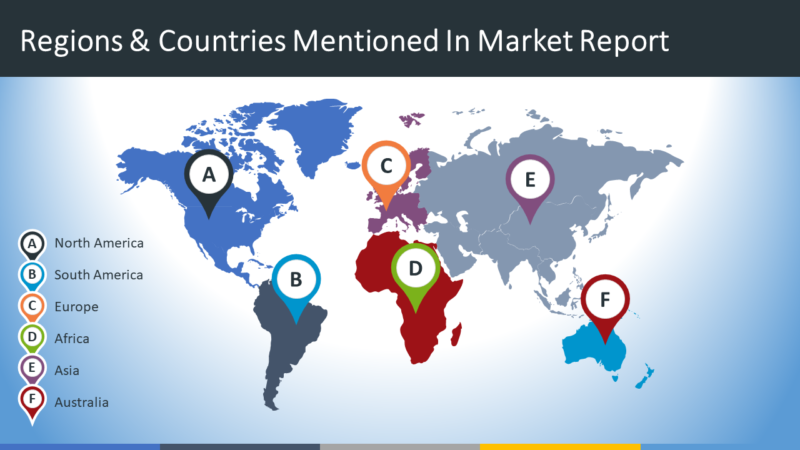


Recent Comments